Previously, we just scraped the surface of what can be done to archive and backup large amounts of photographic data. While the local storage (hard disc drives and optical drives) are fine, they are not solid enough to protect against all kinds of accidents that we want to be able to sustain.
So, we started to describe online solutions. Let’s see the most serious and most extensive approaches to online storage.
Specialized online backup and online sharing web sites
Many web sites are now offering services that may be exactly what you need: You send them data files they keep them for you. The most interesting ones include a backup utility which will automatically transfer files in the background.
Now, the big difference (with the previous options) is that you get a fully integrated service. Exactly what most people are looking for: Fire and forget… until you need to restore.
An important feature of nearly all of these services is that they offer a first level of service for free: A few GB of storage without a credit card. But they have a business model relying on some of the biggest users paying a rent on the disk space.
Some of them (like LiveMesh, Live Sync or Syncplicity) include the possibility to synchronize between computers (if you have more than one computer, it is a good way to ensure that the office and home computers have a copy of the same files). This could come handy to the photographer who is traveling with her laptop and is not sure of copying everything back and forth between the laptop and the desktop.
Some services may look interesting but are unusable in backup mode because this function is left to the responsibility (and the hard work) of the user: SkyDrive (despite its 25GB free storage space) and MobileMe fall in this category; They go in the right direction but stop short of it.
Let’s compare some of the best offers on the market.
| Dropbox | LiveMesh | Foldershare | Carbonite | |
| Backup | ? | Yes | Yes | |
| Sync | Yes | Yes | Yes | |
| Online storage | 2GB, free | 5GB, free | No limit | |
| Storage cost | 50GB, 10$ per year 100GB, 100$ per year |
49€ per year | ||
| Size limits | None, but files are kept only 7 days for free version | |||
| Offline access | Keep local files | Keep local files | – | Keep local files |
| Mobile access | Yes, incl. iPhone | Yes | ||
| Languages | English | English | English | English, Français, plenty others |
| Supports | Mac, Win | Win, Mac (limited support) | Mac, Win | Win, Mac |
| Others | Allows sharing any local directory | Strictly P2P/F2F, computer must stay on |
| Steekr | Box.net | Mozy.com | Syncplicity | |
| Backup | Yes | Yes | Yes | |
| Sync | Yes | |||
| Online storage | 1 GB storage, free | 1 GB storage, free | 2 GB storage, free | |
| Storage cost | 5GB, 25€/year 10GB, 35€/year 20GB, 45€/year 100GB, 80€ |
5GB, $7.95/month 10GB/user, $15/user/month Customizable, $25/user/month |
Per user: $3.95 + $0.50/GB per month Per server: $6.95 + $0.50/GB per month |
|
| Size limits | 10MB max per file (only for free version) | |||
| Offline access | Keep local files | No, file sharing | Keep local files | Keep local files |
| Mobile access | Yes, incl. iPhone | No | ||
| Languages | English, Français, Deutsche, Italiano, Portuguese (Brazil) | English only | English only | |
| Supports | Mac, Win | web | Mac, Win | Mac, Win |
| Others |
Digital granddad:
Something as simple as Mozy could well be a good solution if you have a broadband connection (cable or ADSL).
Expert:
Highly recommended. Certainly because you can get your feet wet without paying. Later, you can pay for storage extension and long-term insurance.
Pro:
The free offers are only interesting you because it allows to test the user interface on your computer. Go for a monthly rate and get as much data space as needed. Mozy is very good, but if you really put 1TB of files on their servers, they may force you into a Pro service (rather than the 5$/month personal use).
Disclosure Notice: When you create a MozyUnlimited account, I get rewarded.
Of course, these are not the only ones and the readers may offer some additional advice in the comments. You are welcome.
Special recommendations for online backup (or any other backup)
- Always try and restore a few files to confirm that your setup is correct (it’s not enough to have the service telling you that it’s alright);
- Check regularly that you did not stop the backup service (it happened to me recently: I wanted to do a test and I forgot to re-start my Mozy backup, for more than a week).
- Check that the space you rent is sufficient and that you are not nearing the limit. You don’t want to hit the limit while in the middle of an important assignment. And it would be the worst to be -temporarily- unprotected.
- Notice that the initial backup may be very long. It is not unusual to wait backup 2GB per day. So, the first backup may take days. The next ones will be depending only on what new/modified files must be sent to the server.
The web storage options
Now, there is also a pretty easy option that can be applied. All in all, what you need is a bunch of disk space available for you to store files. This is exactly what most web services provide to people willing to create a web site, except that you will have a size request much larger than most web sites. Instead of 1GB of space, you will need 1TB of disk space.
Pure online storage

Some web hosting companies actually include this possibility. There is usually a cost because they include the cost of serving that data (what you will mostly not use: Once backed up into the web store, you’ll only access to check or to restore). So, you can go and find a web hosting company. For reasonable needs like those of many amateur photographers, nearly any host service will be OK. For example, OVH (the hosting service for my web sites, currently) has a plan for a small server with storage extensible up to 1000GB (RPS_I) for 9.99€ (ex-VAT) plus 2€ per 10GB slice added. It will add up: for 500GB, you would pay 110€ per month. Or you can get a dedicated server (a bit more complicated to setup) with 4x 1500 GB of RAID drives for 89€ per month.
Digital granddad:
This is too complex…
Expert:
If you have too many pictures, this is for you.
Pro:
It may be the only option for you to get everything online and out of any reasonable risk (short of a major comet hitting the Earth). Look for Amazon S3.
If you want something even bigger and with a much larger upgrade path, you still can ask Amazon. The large bookstore is also reselling part of its networked storage through the Amazon S3 (Simple Storage Service). It’s priced flexibly and they have essentially no limit to what they can provide. Of course, prices are not always cheap, but it’s hard to beat them.

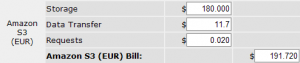
You can test your own options with their online calculator.
ADrive is also an option here. It offers 50GB of free storage, for individual use, but the Premium offer goes up to 1000GB. But the web interface has been improved, even if the file uploader still requires Java.
If you sign up for a paid account, ADrive is offers advanced features like FTP access (needed here, see below), a larger number of concurrent downloads (for faster restore), SSL encryption, and a desktop client for Mac, Windows, and Linux computers.
Software for online storage
In both these cases, all you need is a way to download data back in case of a crash (essentially nearly all web browsers could do this, but an FTP program will be OK too) and upload data as simply as possible. I recommend using some powerful FTP software program like FLING.
Fling is entirely free, like most of its competitors. And, as I quote from their web site: “Fling is software to help you automate uploading or transferring files. It is typically used to maintain a web site on a remote hosted server or to automate backup of folders. The software supports both file transfer protocol (FTP) and [local] network file transfer.” Exactly what we need here!
One last comment here: It has been said repetitively that Google is preparing a similar offer under the name of Google G-Drive. Nothing exists yet, but it could well be a similar offer starting with a completely free entry point. But this is only a rumor for now.
Conclusions
Which one is for you? I can’t decide if you don’t tell me what kind of photographer you are. But if you are one of the normalized photographers I described, it’s relatively easy.
- The Digital Granddad will most probably go for the External Hard drive (probably along with some Flickr or RedBubble account.
- The Expert has already decided to go the Mozy way.
- I recommend the Pro to check an online solution with FLING.
You’ll have to read the article to be sure in which category you fall, of course. But remember that digital data is flimsy. In a moment, all of your pictures may be gone. Do you really want to try your luck?
Comments
3 responses to “Backup for the photographer – part 4 & conclusions”