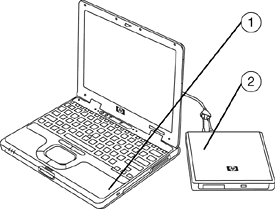
Any digital photographer is quickly confronted with the bane of computer memory. At first, you notice that you need a lot of DRAM memory to edit your pictures (using Photoshop for example). The solution is easily found: Add more memory (Here come 4 GB of DRAM!) Then, you discover that all those 20 MP pictures from your SLR photo camera take up a lot of disk space. No problemo! Let’s add an external disk drive like the one here on the right. And you get as much disk space as needed.
You shouldn’t loose a picture
Now, most people would stop here and forget about the next important (Critical!) step: Be ready to backup your photo.
A disk drive is a relatively safe place to store your image files. But it is not immune to the risk of physical or electronic breakdown. Just think about it a second. Don’t wait for the next disk crash.
Even if you are not a pro photographer (and it is is even worse if you are), you probably have a few thousand images lying around. Their individual monetary value may be low (that’s also true for most pros who rely on the sheer mass of their good work to produce regular income rather than on a small number of pictures) but quite a number of these images will be impossible to replace (think about images of the birth of your children, the last picture you took of your deceased parent, the photos you brought back from your unique travel to Patagonia, inner Mongolia, or Yellowstone National Park: Are you ready to loose them forever right now?).
It happened before. I am ready to bet that you lost at least a dozen pictures. It will happen again. Now that you are sensitized to this issue, what can you do? What is the best backup option?
What photographer am I?
I offer to cover a wide span of options to give a few recommendations. But I think that it is useful to differentiate my comments and recommendations depending on the type of photographer that you are. Here are the three user profiles I intend to advise depending on their approach to photography:

- Very occasional photographer (“Digital granddad“): You came from the old analog world. You have a 10 MP entry-level SLR camera or a good point-and-shoot. Maybe you kept the old camera too, but the pictures are piling up: 2000 files totaling 20 GB. You have no problem to store these on your computer, you want security, but not the hassles of computer tools.
- Continuous shooting amateur (“Expert“): You shoot a lot of pictures: Your children, your friends, your travels, some artsy pictures, etc. You are concerned that nearly none of these picture files could be replaced and they are already counting up in tens of thousands and 100 to 500 GB. You don’t earn money from these, so you can’t pay a lot. But you are ready to do a little tweaking to get the right solution.
- Professional photographer (“Pro“): You earn money from your art. You nearly stopped counting the files you have: Hundreds of thousands of images, maybe a million already and more than a 1.000 GB of storage (local storage on your computer has already become a nightmare and you use several hard drives; And this is not slowing down). You don’t have more time to spend on setting up networks, drives, programs, but you may be renting a reasonable solution. If it is 100% reliable.
If you want to know, I am one happy Expert. Last time I checked, I had 116 GB of pictures (not counting any of the bad images I already deleted, but including the finished images ready to use for posters, the web and other applications).
The local backup options
So, let’s see what is possible. I intend to surprise you with some of what you may learn here and in the next posts about these backup possibilities.
External hard disk drive

One of the first ideas coming to mind is to add another disk drive (usually an external one). This is certainly the easiest: Go to your preferred on-line computer shop and get nearly any of the zillion disk drives available. One of the most important decision to make: Choose the nicest or the biggest drive available.
Since it will be used only for backup, you don’t need a very fast one. Since it will be used only once in a while, you don’t need to have it permanently plugged in. There are not many differences between the large brands on the market, but avoid what I call the monsters (extreme drives like size champions or speed champions tends to compromise on other aspects like reliability, which is our priority here). I love the extreme reliability of Seagate drives, but that doesn’t necessarily stop me from buying other brands occasionally.
Notice that some hard drive manufacturers started offering relatively large drives targeting low-cost and high reliability by running them slow: 5400 rpm drives (compared to 7200 rpm or faster) are making a come back on the market. It may be worth considering here.
Nevertheless, it is important to buy a disk that is not too small. Reliability goes with big manufacturing volumes. Buy a disk around 100€ (bare disk), or 120-150€ (with its enclosure). This is the core of the market and the best rliability/cost ratio.
YLovePhoto Recommendation
Digital granddad: Grab a disk drive with a “backup now!” button like these Seagate Pushbutton Backup drives
Expert: Buy an internal hard drive, install it in your computer (or just grab any external hard drive) and download Cobian backup to setup daily scheduled backups.
Pro: You already tried that. But you have too much data. That’s not for you. Too messy. Too many cables. Too much setting up. No clear path to upgrade to several drives.
However, the main problem here is that you have to organize the backup by yourself. Some external hard drives incorporate a button on the front: You just press the button and it backs up the designated files or directories. But even if it is as simple as that, studies and experience show that the user (you and me) will forget and backups must be automated.
I suggest the following automated backup tools:
- Cobian backup (Windows, free, donation suggested): A lot of options, very apt at disk-to-disk scheduled backups. Exactly what we need here.
- Backup Maker (Windows, free but with nagging pop-ups): Does external drive backups, optical backups, FTP backups, scheduled backups.
- GFI backup (Windows, free with email registration) is definitely easy-to-use and wizard-driven. Clear and simple.
- PureSync (Windows, freeware) and SyncBack (Windows, freeware and shareware) are tools that specialize in synchronization (and backups): They allow to create and maintain perfect copies of your files, but you take the risk that they will reproduce your erroneous file deletion (you delete the original, then it deletes the copy for you). PureSync allows to create a profile to recognize your digital camera and ignore photos from your memory card already downloaded to your computer (similar to the same feature in Picasa).
[to be continued]
Comments
5 responses to “Backup for the photographer – part 1”
Been there, done that! I lost a whole bunch of photos that I had taken on holiday, so I had no chance of getting them back – well, unless I went back! =/
So I’ve learnt my lesson now. I tried GFI Backup which worked perfectly for me. Plus it’s free so no complaints there! I’d definitely recommend that you back up because it’s too easy to lose all your photos, and it’s definitely not worth the aggro!
I have an EOS 100 SLR and an A710IS compact digital camera. (my first camera was a Kodak 110 Pocket Instamatic, that was replaced by an AE-1, which was pushed aside for the EOS 100)
I was intending to get something akin to the EOS 5D MkII, but will now settle for an EOS 7D. On your scale, I would probably be a crossover between a Grandad and a “part time” expert.
I haven’t “lost” any files to date, as I am using a pair of D-Link NAS-323 boxes setup in RAID 1 configuration. I have pairs of similar specification 500GB HDDs in each box, but not the same brand. The idea is that both of them “should” never fail at the same time.
I get all new films developed and scanned to a CD, so that I don’t waste time and space looking after paper prints. The best ones are then scanned and cropped in high resolution, using my Canon 9950F scanner I am slowly getting the best of my older films scanned and saved to the NAS-323’s also.
The Memeo backup software that comes with the D-Link drives works really well on my laptop and other PC with Windows XP, but doesn’t like my newer PC with Vista, so I’ll probably try this GFI Backup program, if it is still available.
Back up now, to save cracking up after a crash.
John,
You definitely look like somebody who does not want to take risks with your images. That’s a fairly pro-active attitude that is certainly protecting you and your images.